Order notifications
Turn on app notifications so you never miss an order
Chris
Last Update 5 years ago
Making sure you start processing orders as soon as they come into the app is important for keeping customers happy.
To make sure you are receiving notifications depends on what version of the app you are using, Android or iOS. Look below for the relevant instructions to your app version.
iOS settings
The first time you open the app you will see an option to enable notifications. Allow these to start seeing notifications.
For further visibility, you can make notifications persistent. This is something we recommend as the notification will stick to the top of your screen until it has been selected.
1. Head to Settings > Notifications
2. Select the BrewRound Seller app
3. Tap on Banner Style
4. Change the Banner Style from Temporary to Persistent
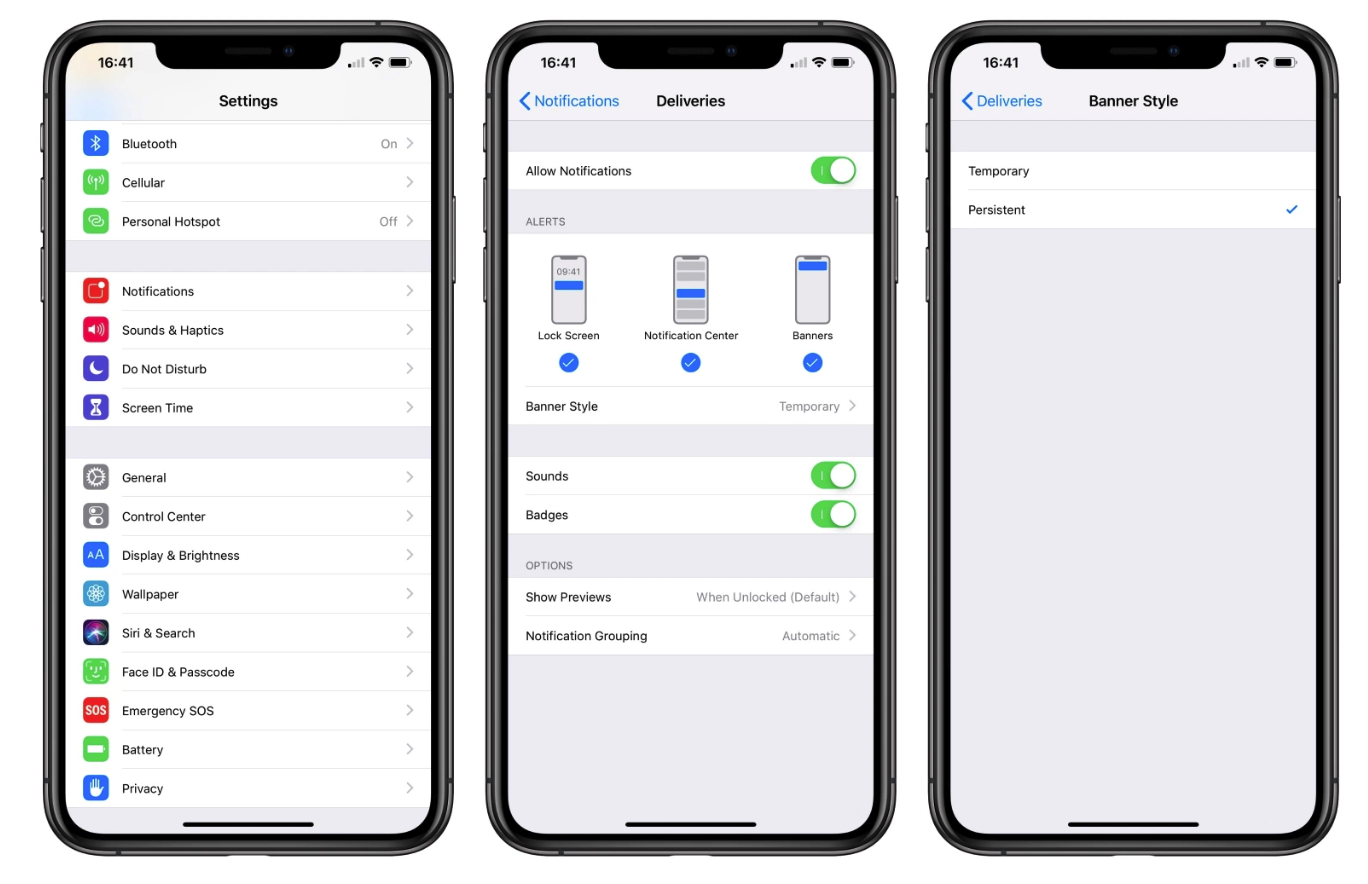
Android
By default, notifications are enabled on Android devices. If for some reason notifications are showing, do the following to enable them.
1. Open your phone's settings app
2. Tap Apps
3. Select the BrewRound Seller app
4. Select notifications
5. Make sure none of the notifications is blocked in the settings
For Android devices, the settings on notifications may vary. We recommend research your specific Android version if needed.