Managing orders
Accepting and updating order statuses
Chris
Last Update 5 years ago
In this post you will discover how to accept orders and process them within the BrewRound app.
Find your orders
Open up the BrewRound Seller app. Navigate to "my order" at the bottom of the screen.
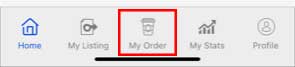
You will then be on the main screen for managing your orders.
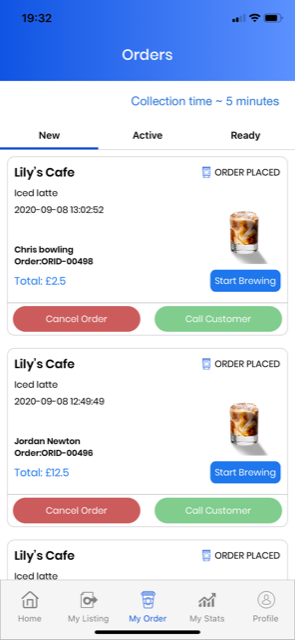
Navigating the orders area
The orders area is broken down into three key screens. New, Active and Ready.

Clicking between these will show you orders at different stages of completion. The blue underline indicates the section you are currently looking at.
New - these are orders that have come in but haven't yet been accepted by you.
Active - these are orders you have accepted and are currently in the process of making.
Ready - these are orders you have finished making and have marked as ready for collection by your customer.
Order tiles
Each order has its own tile. The order tile tells you everything you need to know about the order.
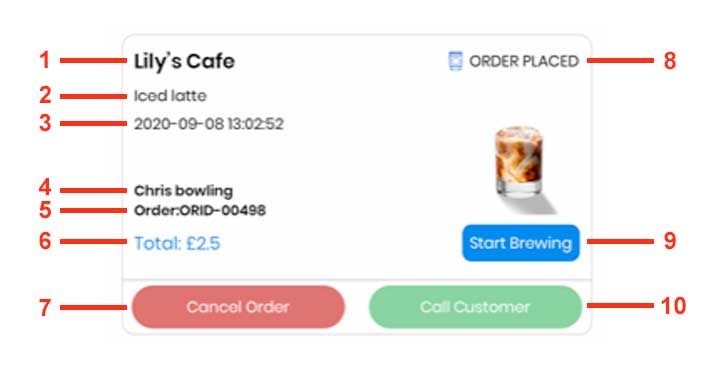
1. The name of your coffee shop
2. A list of the items ordered
3. Date and time the order was placed
4. Name of the customer who placed the order
5. Order number
6. Total order value
7. This can be pressed to cancel and refund the order
8. This is the current status of the order
9. Update progress button. Press this button to update the status of the order. The next order step is show on the button.
10. If the customer has a phone number assigned to their account, you can call them with any issues you may have with their order.
View order details
To view the full order details you need to click into the individual order tile. Click on the left hand side of the tile to see it in further detail.
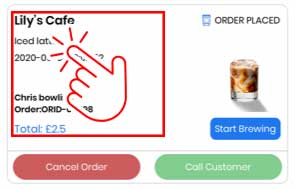
You will then see a breakdown of the order. Most importantly, what is on it and needs to be made.
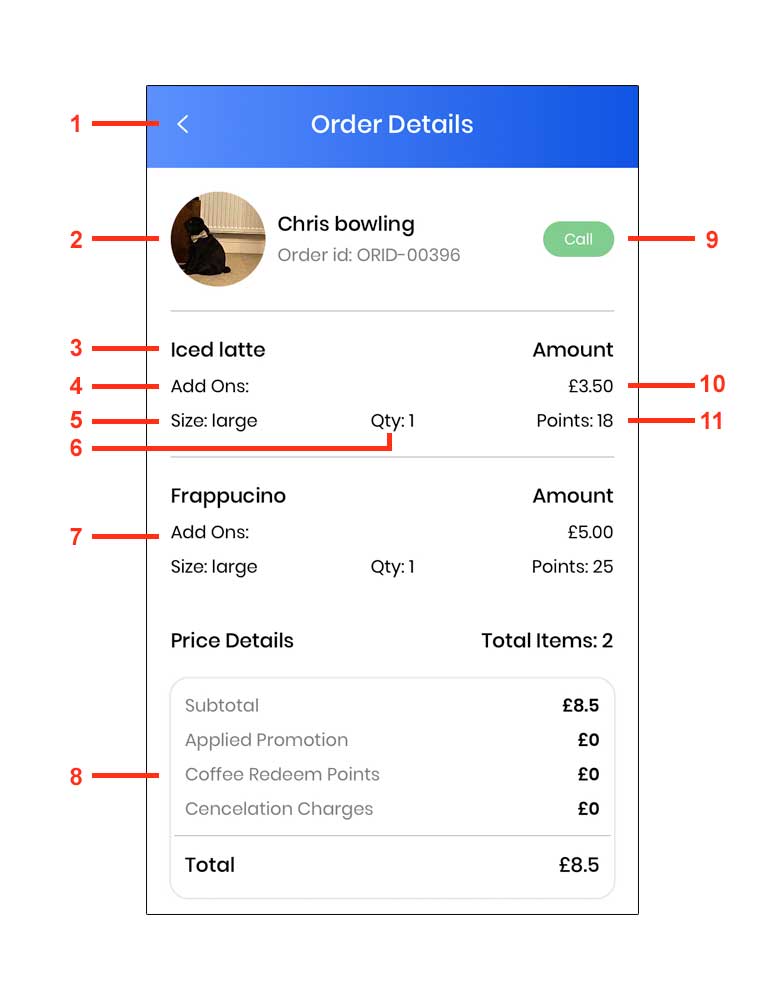
1. Back to order tiles
2. Customer image, name an order number
3. Item name
4. Item add ons (custom milks or syrups for example)
5. Size
6. The amount of this item that need making
7. The second type of item to be made. You will see a section for each type of item the needs to be made.
8. A breakdown of how the order costs
9. Call button for if you need to contact the customer
10. Cost of the item
11. Points earned for that purchase by the user
How to process orders
This is our recommended process for managing an order from receiving it to marking it complete.
1. Check the order received under the "New" tab. If you can complete the order, press the "update progress button" on the tile.
2. Now the order is sat in the "Active" tab. You now need to create the order. If you need to view it in detail again, click into the tile.
3. Once you have completed making the order place it in your order collection point ready for collection and press the "update progress button" on the tile.
4. The order is now sat under the "ready" tab. Your customer will receive a notification letting them know the order is ready for collection.
5. Once the customer has collected the order press the "update progress button" one last time. The order is now complete and will be sat in the reporting area of the app.
For step 3 this is our suggested process. Depending on the layout of your coffee shop you may wish to keep orders aside until the customer comes up to collect it. If this is the case just make sure your collection point strut card is clearly visible for your customer to see.